How to Import XML File in Alight Motion: An Easy 7-Step Guide
Intending to import XML file in Alight Motion? Alight Motion is a unique and resourceful photo and video editor used by many professionals from all around the world. It has many standalone features compared to other editing and motion-adding software on mainly mobile devices. One of those unique features is the ability to read an XML file, and not just read but also the solitary and exclusive ability to import and export those files, which are in XML format.
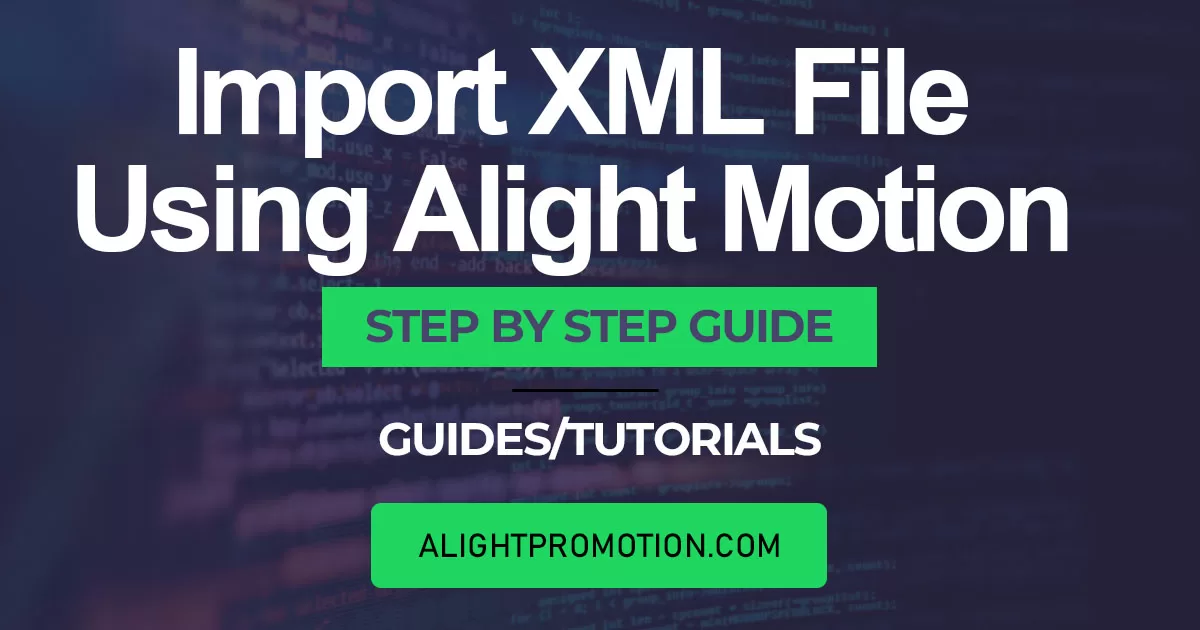
Importing and Exporting an XML file is a relatively easy task. Still, before Alight Motion, it was only possible with a PC. The introduction of Alight Motion has made it possible for anyone who doesn’t have a PC. But as this is a newly released feature, it isn’t easy to use for those who don’t know much about it. That is precisely why we have provided you with an in-detail instruction manual for how to use this feature on all the different OS’s like Android and iOS.
Steps to Import XML File in Alight Motion Android:
Step 1– Firstly, download the XML file you want to view on your Android device.
Step 2– Go to your file manager app; if you can’t find it, download any file manager from the Google Play Store.
Step 3– After opening the File Manager app, go to the location where the XML file is stored.
Step 4– Long-press on the XML file to select it, and then click on the ‘Share’ icon.
Step 5– Of all the options you will get, click on the ‘Alight Motion’ icon with the description ‘Save to Downloads.’
Step 6– The XML file has been imported into the Alight Motion app.
Step 7– Now you can easily open the XML extension file through Alight Motion on your Android device.
Steps to Import XML File in Alight Motion iOS:
When you want to import XML file in Alight Motion on an iOS device, you must utilize the Alight Cloud connection and QR code feature. To import xml file in Alight Motion on iOS, follow these steps.
Step 1– After you are finished with the editing and have adjusted all the aspects of it, click on the ‘Create Project’ button.
Step 2– Then, choose the XML option for the document after clicking on the Export option.
Step 3– Then use the QR code Generator and Reader Software available on the App Store.
Step 4– After that, Click on the ‘Google Drive’ button in the program to save the current XML project in the Drive. And if you want to copy the link to the XML file, click on the three dots available.
Step 5– You have a lot of ways to share these photos and videos using the Alight Motion app for iOS. Also, to assist you, it will create a unique QR code when you paste the URL onto a new webpage, which you can send to anyone through any channel you want for them to scan it.
Steps to Import XML Files using Google Drive:
When you want to import XML file using Alight Motion on an iOS device, you must utilize the Alight Cloud connection and QR code feature. To import xml file in Alight Motion on iOS, follow these steps.
If you want to import XML file using Google Drive then, simply follow these steps;
Step 1– Get the Google Drive software first, if you still need to get it, and sign in with your Gmail.
Step 2– After you have got to the folder where you kept the file, click on the Publish option from the dropdown menu.
Step 3– Here, on your screen, you will see many options. Additionally, for transmitting a copy, the procedure is the same.
Step 4– Now, simply click on the Alight Motion option.
Step 5– The file will be imported into the working directory of your Alight Motion once you do so.
What is Alight Motion Mod APK?
Alight Motion Mod APK is a multi-featured video editing and designing app with multiple fundamental features like No watermark, Different filters, Multiple layers feature, visual Effects, Motion Design, add slow motion etc., that are free of cost.
Conclusion
Alight Motion is not just an editing platform; it is more than that. It is the first motion design app that can be used on your mobile devices, and many professionals in this field are using it just for that. Along with its many distinctive features, the ability to read an XML file and not just read but also have the game-changing capability to import and export those XML files is astounding.
In this article, we have provided you with every bit of detail you would need to know about how to import or export XML files through different mediums using Alight Motion.






