How to use mask in Alight Motion? An Easy 8-Step Guide
When using mask in Alight Motion, it can involve intricacies. You don’t have to worry, we have got your back. Masking feature is a multifunctional tool, which is also rare to have in a photo and video editor on a smartphone. It lets you use a certain aspect or visual of the video and give you the ability to conceal, reveal, replicate, or change it in any way you want it to. In this process, the video or image that gets overlaid is called the mask.
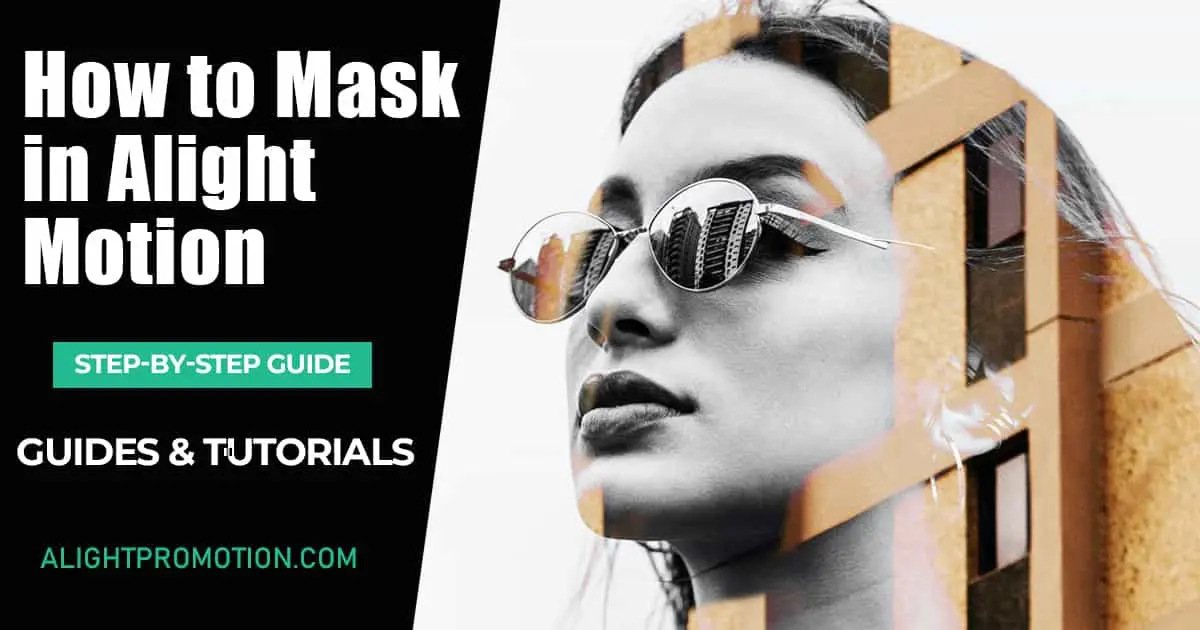
Masking is a important tool that you should have in your editing repertoire so you can make your photos or videos look more stunning.
Alight Motion is one of the only mobile photo and video editing apps that give you the ability to use this fantastic features like add slow motion, group layers, chroma key and more. You can use them to show off your perplexing photo and video editing skills from your smartphone. It has an intuitive interface, which assists you in adding mask in Alight Motion to your own photos and videos very easy
Benefits of Masking in Alight Motion
Masking is a unique and versatile technique that is used in many techniques like graphics designing, video editing, photo editing, image processing, and many more fields of editing and designing. There are so many benefits and advantages of masking, which are given below:
Selective Editing: Masking allows you to selectively edit the specific parts and areas of any image, video, or graphics by giving you some advanced and precise tools to edit the specific areas where you want to apply changes. This technique is practically used for fine-tuning details. Masking can also be used in professional photography, videography & cinematography.
Complex Image Composition: In graphics designing and digital art, masking gives you some ideas of complex composition by combining multiple elements and layers.
Non-Destructive Editing: The one main benefit of Masking is when you are editing using masking, the edit is typically non-destructive. Instead of editing the whole image at once, you can select only a specific part temporarily for editing. This feature allows you to make easy adjustments and revisions without compromising the original content.
Background Removal: Masking is commonly used to remove, replace, and change the background of any image or video. Masking helps us replace objects, isolating objects, or removing some specific object in the background.
Privacy Protection: In many videos or pictures, masking can be used to blur specific parts of the image or video in the case of privacy and protection. With the help of this blur, you can hide sensitive information, such as faces, license plates, private details, or any other kind of confidential information.
Special Effects: Making plays an important role in creating some special effects in pictures, videos, and graphics design. With the help of masking, you can implement some special effects, gradient fades, and vignettes or you can apply color correction to specific areas of the image or video to make it more attractive and professional.
Layering and Stacking: Making facilitates us in the process of layering and stacking different elements in any project. Instead of bulking and complexity of arranging elements and graphics, you can simply use masking to make your work more efficient and professional.
Step-by-Step Guide to Mask in Alight Motion:
It is one of the most unique features when it comes to photo and video editing apps on smartphones. That is why you may sometimes find it tricky to use it on your own. That is the reason why we have provided you with a step-by-step guide that will help you, on how to add mask in Alight Motion.
1 – Firstly, you will need to open the Alight Motion app you have on your smartphone.
2 – Now we go to the editing interface, and now add the background and then the background image you want.
3 – Once the background aspect is all configured, the next step is to add the content you want to be masked, which can be any photo or video.
4 – After that, select the layer that will enact as the mask of the whole effect. You can use any photo, text or video you want for the masking.
5 – The layer that will act as the mask, is the layer that should stay on top for this to work. You will also need to make sure to check the lengths of all the layers and make sure that they are equivalent.
6 – Now you will need to check all the aspects of the video and make sure they are all in order. Once you have checked it, now we will apply the mask.
7 – For adding a second layer, select the first two layers and then click on the ‘Layers’ button, which would be located in the bottom left corner of your screen.
8 – After selecting, a drop down menu will be there in the right corner of your phone. Tap on it, and find and click on the ‘Create Masking Group’ option.
And voila, you are all done. By using these steps, you will get the hang of it and will know the basics of it. Using this guide as a reference point, you can mask in Alight Motion in a much more efficient way.
The above feature of reverse video in Alight Motion app is paid but we are here to help you as we have provided you with a free version of Alight Motion which does not require any paid subscription.
Conclusion
In this article, we told you all about what you will need to know about how you can use the mask in Alight Motion. It is one of the most important tools to have in your arsenal, that will give your photos and videos a high elevation in its visual aspect. This feature is also hard to find, as not many photo and video editors on smartphones are that nuanced and resourceful yet.
But Alight Motion is the one app you are going to need to use this incredible feature among many others. So that you don’t encounter any problems while using this feature on Alight Motion, we have provided you with an easy-to-follow instruction manual, which you can use to make your photos and videos look astounding. If you want more latest guides and news about Alight Motion, we are regularly updating our blog page for this purpose.






