How to import fonts in Alight Motion? An Easy 2-Step Guide
One of the easiest ways, you can use to make your videos look splendid is by adding fonts, and if you don’t like any of the available fonts, you can import fonts in Alight Motion, while you are editing your videos to insert the font into it and make the video look supreme.
There are not many platforms, that provide you with this technicality of importing your desired fonts, and out of the lot, the best option for anyone is Alight Motion, as it has a very intuitive interface and a lot of fonts to choose from. And additionally, if you do not know the precise steps to do so, in this article, we will guide you step by step on how you can download customized fonts and import them into Alight Motion.
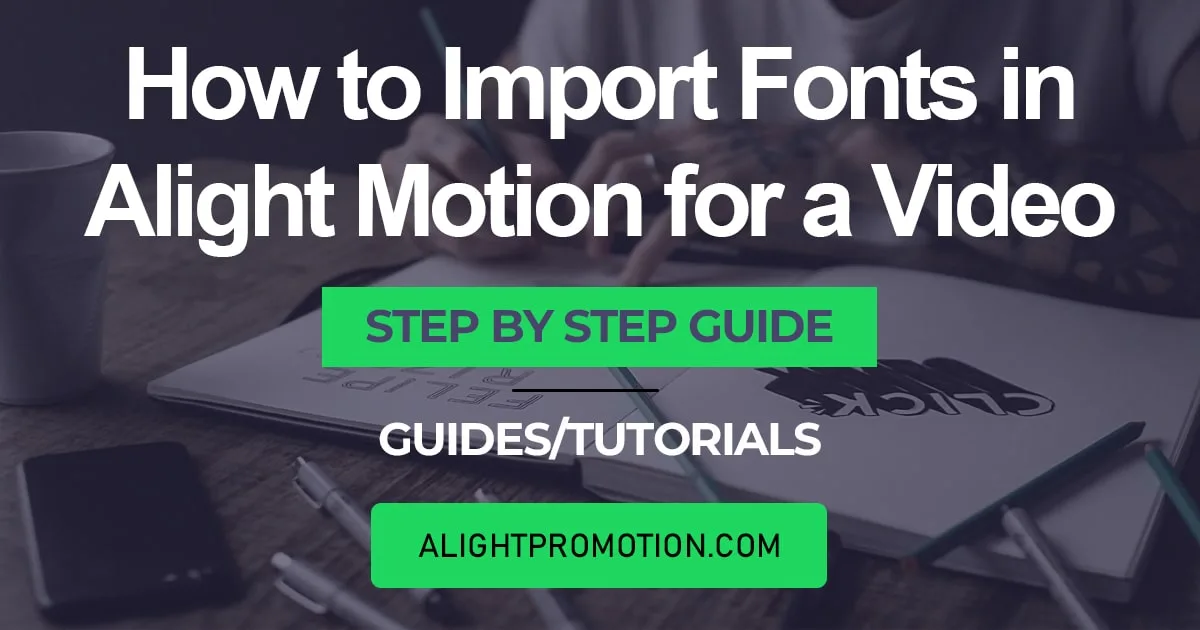
Other than providing you with this amazing feature to import a font that matches the vibe of the video or photo you are going with, Alight Motion Mod APK that we provides you with many other useful features and tools like this, such as, import XML files in Alight Motion, mask in Alight Motion and many more, through which you can easily many new skills to your editing repertoire. And also head over to our Comparisons page, where we put many renowned editing apps against each other, like, Alight Motion vs InShot, Alight Motion vs KineMaster and Alight Motion vs VN video editor and many others also to find out which is the best one for you.
Steps to Import Fonts in Alight Motion
It’s time for you to understand how to import fonts in Alight Motion to make your video different which makes your video eye-catching and gathers the viewer’s attention. Just follow these simple steps and you will not find any problem in Importing Fonts in Alight Motion.
Step 1: Download the Desired Fonts
- First, you have to download the fonts that you want to use in your video. You have to open a browser on your device and then you can surf through different popular websites like DaFont, Pixel Fonts, or Google Fonts.
- These websites have thousands of fonts that are free of cost and you can download those fonts without any restriction. Once you have found your desired fonts you can simply download those fonts in your device.
- Another way is you can download fonts from MyFonts or Adobe Fonts. Once you have downloaded and purchased the fonts, then move to the next step.
Note: These files must be in .ttf or .otf format.
Step 2: Add fonts to Assets or Media Library of Alight Motion
Now after downloading the fonts, your next step is to import your downloaded fonts into the Alight Motion.
- To import your customized fonts, open Alight Motion on your device. During the editing process, click on the Media Tab at the bottom of the screen.
- Then click the Add Assets button and tap on Add Local Files. Locate the folder where you have downloaded the fonts and select them.
- Once they are selected, click the open button and they will automatically be added to your library.
Conclusion
In the above article, we have told you about every step to downloading customized fonts in your videos and how you can use them in your videos to fully change the vibe and look of your video by using your fonts.
The best benefit of these fonts is, these fonts look unique and rare. Because by default fonts are used by everyone that makes them cheap and less attractive. So, if you still have any confusion or are facing any difficulty on how to import fonts in alight motion, then you can read this article again and follow these steps again. And I assure you that it will help you a lot to make your content unique and attractive.






