How to do transitions in Alight Motion? An Easy 4-Step Guide
Transitions in Alight Motion makes your videos more engaging and entertaining. Alight Motion is the only app you will need that will cover all your needs when it comes to photo and video editing. It has a plethora of tools and features that you can utilize while editing. And also it is the only app at this time, which lets the user use the unique motion design feature on their mobile phone.
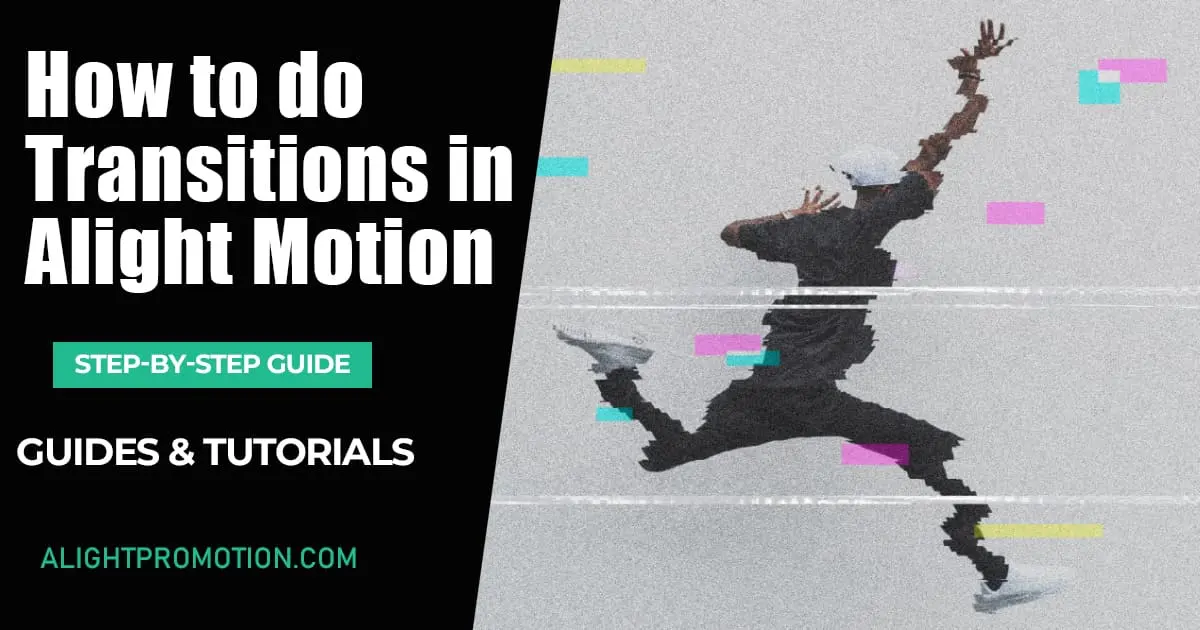
Other than providing you with amazing transitional effects, Alight Motion sets itself from other photo and video editing platforms by providing you with features and tools that no other editorial platforms possess. Import XMl file in Alight Motion, Masking ability just to name some.
To further point out, the features and tools that are unique to Alight Motion, you can see our multiple in-depth comparisons, that we have against renowned editorial platforms from around the world like Alight Motion vs KineMaster, Alight Motion vs InShot & Alight Motion vs VN Video Editor and many more.
Applying various Transitions in Alight Motion
Coming back to the topic at hand, Alight Motion gives you the ability to be able to add multiple layers of edits to make your video look unique. You can insert multiple type of transitions in Alight motion and add them into your video to give it a more intriguing look.
The ability to add multiple transitional effects to a video is not new, but before it was mostly done on a PC using a high-end editing tool, but the release of Alight Motion has made it easier for anyone to access and use it through their mobile devices. We have provided you with an instruction manual below which will greatly assist you on how to get started with the said feature.
Step 1 – Firstly open the Alight Motion App on your mobile phone then click on the Plus icon at the bottom. After finalizing a ratio click on Create Project.
Step 2 – Now once again, click on the Plus icon, and choose the image or video you want to edit. Then adjust all the other aspects of your selected media like background or any other however you desire.
Step 3 – After setting it all up accordingly, click on each video or photo and then tap on ‘add effects and add lens blur’ to edit these aspects of the video or image now.
Step 4 – You will have the ability to choose the curvature values here and you can also alter the swing frequency from here. We recommend setting it to 42.
Step 5 – Preview the finalized video and if you are happy with the final result, save it by clicking on the Save button.
And that’s how you can add transitions in Alight Motion.
You also have the ability to make a transitional video out of some of your photos. If you want to do so, just follow these simple steps
Step 1 – Firstly open Alight Motion on your mobile and add the images. To do so, there are two ways, either by clicking the ‘Add Media’ button or by hitting the Plus sign on the timeline.
Step 2 – After that is done, simply click on each image and insert the transition effects you want to apply to each image. You can choose different transitional effects for different photos.
Step 3 – Once that is done, just put on any other effect on the video you want to like animation. And review the video by playing it.
Step 4 – If you want, you can change anything you don’t like in the final result. And once you are satisfied with it, just export the video in your preferred quality.
Conclusion
To conclude, Transitional Effects in videos have been in trend for some time now and it is not going away as it gives the video a more soothing and refined look. These have been and are being used in High-End Movies as well as it proffers a more satiny look. If you still have some queries about how you can add transitions to your video in Alight Motion, then watch this video on YouTube and hopefully every query of yours will be resolved.






